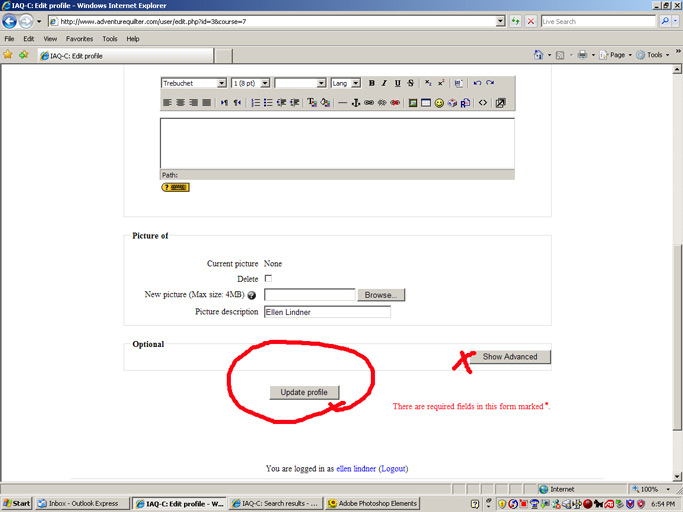| Home > Learn with Ellen > How it Works > Edit Account |
Editing Your Account Profile
After logging in to a class, it's very
easy to access your account. At both the top and bottom of the
page, you'll see a
notation saying "Your are logged in as ..." Simply
click on your name and it will take you to your account profile.
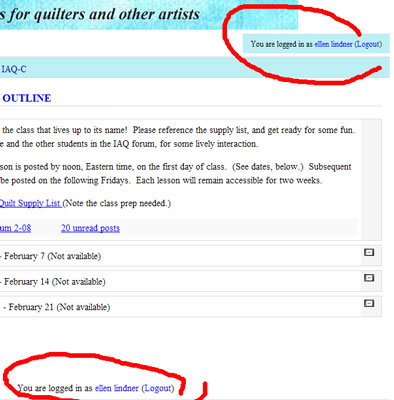
In your profile page, click on the tab labeled Edit Profile.
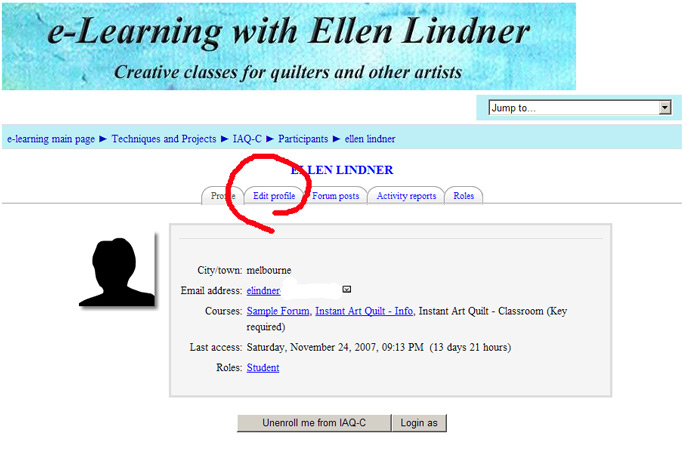
On the edit page, you can make a variety of changes by typing in new information or selecting from the various drop down menus.
One important setting is Email display.
Although your email address is not immediately visible to
other class members, they
have easy access to it, unless you change
this setting. Click the drop down arrow, on the right side of
the box, and click
on your display preference.
There are two English language choices. English (en) is the British version of English. English (en_us) is the American version.
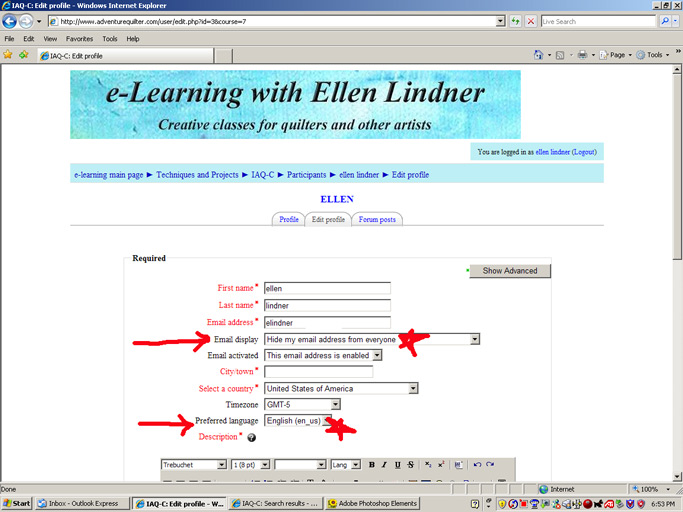
Additional profile options are available, by clicking on
Show Advanced, at the top right.
These advanced options show
up with green titles.
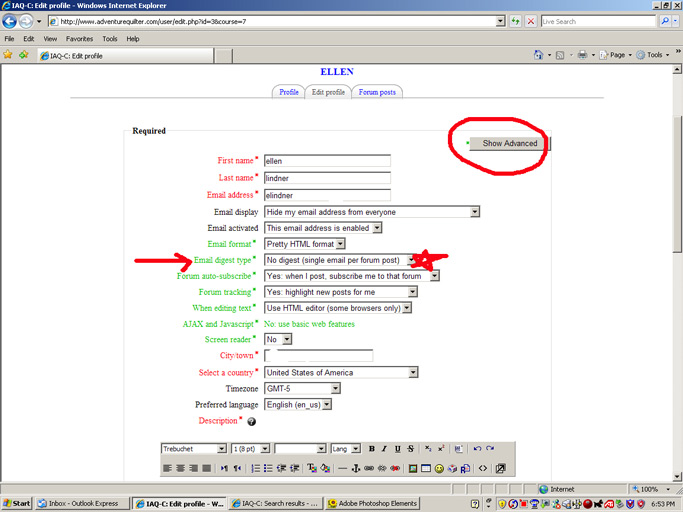
At the bottom of the page, there's another Show Advanced button. However, these features are not likely to interest you.
After making your profile changes, click the Update
Profile button, at the bottom of the page. You can easily
re-edit
your profile at any time.